Google My Business Reviews Guide
Reviews have a positive impact on the perception of your business and your SEO strategy. The danger of only having a few reviews or no reviews is that a bad review stands out like a sore thumb.

Reviews for GMB?
The two main review types that can be displayed on your Google My Business / Google Maps profile are Google reviews & Facebook reviews (see examples below). The good news is that setting up the functionality for users to post a review of your business is fairly straightforward.
However, we recommend you put in place a proactive strategy to manage your online reviews, or you may end up doing more harm than good.
Tips to get reviews
Customers tend to post negative reviews more than positive ones and competitors can buy negative reviews of your business.
As such, you need to implement a proactive plan to harvest reviews from your satisfied customers.
For example, you can ask your happy customers to write a review or email them a follow up message. You can even offer them an incentive, such as what Starbucks did with their “free” gift card (see examples below). Though do be careful with offering incentives, as the result can be quite fickle.
Let us know if you need further guidance on how to encourage (good) clients to leave a long lasting 5 star review of your business. We are keen to help make this happen as the benefits are long lasting. Simply email the team at [email protected] and one of our consultants will get in touch with you.
Examples of User Reviews


How to setup Google reviews
To get the “review link” from Google you need to have a Google My Business (Google Maps) profile for your business. It’s as easy as that!
Here’s how to get the link from your Google My Business page once it is setup:
- Go to your Google My Business account
- On the homepage, just scroll to the Get more reviews box (see image below)
- Copy the provided URL (though use it wisely)

How to Get Your Facebook Review Link
You will need two essential things to get your Facebook review links. Firstly, you will need to create a Facebook page for your business then you need to allow reviews and feedback on your Facebook page.
You see the guide below for further information on how to setup and find your Facebook review link. The guide below assumes you already have a Facebook business page.
Step 1: Go to your Facebook business home page, though ensure you are logged in with your business page administrator account.

Step 2: Click “Settings” at the top of your page.

Step 3: Choose “Templates and Tabs” on the left menu.

Step 4: Scroll down until you see the “Reviews” tab.
Alternatively, you can click “Add a Tab” at the bottom of the list to add Reviews to your page. Once you’ve chosen the Review tab, it’ll appear in the edit settings page and you can configure it by clicking on it.

Step 5: Click “Settings” next to Reviews. On you’ve selected ‘Show Reviews’, you can copy your Facebook URL to share with people directly.
Note: users who are logged-out of Facebook that click on your review link, won’t arrive at the right page. Email us at [email protected] for advice on how to get around this issue.
If you need further guidance on how to encourage (good) clients to leave a 5 star comment, please hit the button below to contact us.

Frequently Asked Questions
The two main review types are Google reviews and Facebook reviews. They can both be valuable for your business’s online reputation.
Reviews have a positive on how your business is perceived and can boost your local SEO strategy by increasing your online visibility
and credibility.